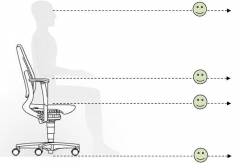Page content
How to work well with a computer
A well-set computer workstation is an important step in preventing complaints. The video below explains how you can do this.
Setting up a computer workstation step by step
- Drive the chair away from the work table. Take the instructions for the chair. Stand in front of the chair and bring the seat level with the bottom of the kneecap. When you sit, the thighs are horizontal and the feet are flat on the floor.
- Sit against the back of the chair. Bring the backrest forward or backward so far that you sit upright or slightly reclined. Pay attention to the extension of the neck.
- A maximum of one fist should fit between the back of the knees and the edge of the seat. If necessary, adjust the depth of the seat.
- Bring the most prominent part of the backrest (lumbar support) to the same level as the hollow of the back.
- Adjust the armrests so that the elbows can rest on the armrests. Let the shoulders hang relaxed. If the distance between the armrests is adjustable, adjust the armrests so that the upper arms hang at the sides of the body.
- When the chair is set, sit down at the work table. If necessary, adjust the height of the table. When writing, the height of the armrests should be just below the height of the work table. When working at a computer screen, the height of the armrests must be the same as the height of the work table. When changing writing and screen work, adjust the height of the chair.
- When working at a work table whose height cannot be adjusted, it is often necessary to adjust the seat of the chair higher. Then use an easily adjustable footrest, so that you can sit in a good posture (thighs horizontally!). Watch a video about what a footrest can do for you here.
- If you use a screen, you then have to determine the right place for the screen. Place the display at about an arm's length. Look straight ahead. The top edge of the screen should not interfere with the view of the display. To prevent a strong bend of the neck, it is often desirable to place the screen on a stand.
- If reflections of the lights are visible in the screen, you can raise the screen a little more upright. A window causes a lot of backlight. Therefore, place the screen at right angles to the window, preferably a few meters away. The use of sun protection prevents nuisance caused by too much incident light.
- Computer work where you have to read a lot of a document makes it necessary to use a document holder. It is often sufficient to place a document holder between the screen and keyboard. If you're looking at the document more than the screen, you can place a separate document holder at the same height next to the screen. This video shows the possibilities of a document holder.
- Place the keyboard and mouse within easy reach. Make the movements from the elbow and shoulder, not from the wrist. When using a mouse a lot, let the forearm lean on the work surface or on the armrest, the wrist remains in a neutral position.
- Release the mouse when you're not using it.
- Use the workspace well. Computers give off heat, so ventilate sufficiently. Draughts are very annoying. Too many distractions from talking, making phone calls, traffic in the room and equipment disrupt concentration and can cause irritation.
A good sitting position is a relaxed sitting position. A relaxed posture in which the joints have a neutral position prevents health problems.
Check whether a relaxed posture has been achieved:
- Feet are slightly in front of the knees straight on the floor or on a footrest if the desk height is not adjustable.
- Thighs in equal position and straight ahead, supported by a good cushion that leaves the back of the knees free.
- Back is firmly supported by the backrest in an upright or slightly backward sitting position.
- Hands, wrists and forearms in equal position and straight ahead from the elbows.
- Elbows stay close to the body and are bent at approximately a right angle.
- Shoulders are relaxed and the upper arms hang relaxed along the upper body.
- Head and neck, neck relaxed, looking straight ahead.
Extra attention for laptop and tablet
A laptop is suitable for short tasks, up to a maximum of two hours per day. For longer periods of computer work, it’s important to connect an external keyboard and mouse. Ideally, also connect the laptop to a separate monitor or place it on a laptop stand to ensure a healthy working posture.
If you don’t have a laptop stand, place your laptop on a raised surface to avoid bending your neck. You can use a stack of books, a printer, or a sturdy box as a temporary solution. Always connect an external mouse and keyboard to your laptop. Make sure your forearms are supported by the table, and keep your shoulders relaxed, not raised. By placing your laptop on a larger box or crate, you can alternate between sitting and standing while working. Avoid screen glare by partially closing a curtain or adjusting the lighting. Ensure you can clearly see the details on your screen, adjust the viewing distance or screen settings if needed.
Tablets are increasingly used at work, especially for looking up information. Limit tablet use to short tasks, ideally no longer than 15 minutes at a time. Whenever possible, place the tablet on a stand. Holding it continuously with one hand places significant strain on the body and should be avoided.